Learning to forget how to draw
I have been drawing and painting all my life I took a paintbrush with me to my first day of nursery as a comfort, but school turned out to be the scariest horror of life. Still I always loved Art class.
Since then I’ve painted, drawn, sketched, sculpted and taken a photograph or two, but over all the years I’ve developed some pretty bad habits. So with an idea to create a portfolio and possibly more, of artwork I set out to ‘learn to forget’ how I draw.
So it was literally ‘Back to the drawing board’ and to learn how to draw all over again. This is actually harder than it is to learn from scratch.
A couple of years ago I started to watch the old PBS show The Joy of Painting with the wonderful Bob Ross, I started to paint in the ‘Bob Ross style’. Painting serene landscapes, with jagged mountains, lazy rivers and of course a ‘Great big ol’ tree that lives at the edge of every picture’.
Now my home is filled with canvases large and small of idyllic and often fantastic landscapes, scenes of dramatic mountains and waterfalls.
So with that creative itch scratched, I returned to a long held wish to be able to create great, dramatic and vivid digital masterpieces. I started to search out courses to learn how to become the next Gilles Beloeil or J.Scott Campbell. But many of the courses are out of my price range or simply started too advanced for me.
But while watching YouTube a few month ago I discovered another artist named Josiah Brooks better known to 2 million+ subscribers as ‘Draw with Jazza’. (Review to come soon)
This channel helped so much over the last year and with this new inspiration I felt it was finally time to dive in and buy a Digital Tablet and start making some of this wonderful concept/digital art. But I soon discovered the wonderful tools that Jazza rates, reviews and waxes lyrically about (the Wacom Cintiq Graphic Tablets) retail for around £1500 and way, way out of my price range.
But thanks to another YouTube Artist, the young American Sarah Tepes, I found there are cheaper alternatives to the products he sung the praises of. But Sarah who is likewise sponsored by Huion raves equally about her Huion 610Pro and at only £54 it is a steal compared to a Wacom of around $599.
So with the new tablet I sat down, and started to draw and… Whoa it was crap. Seriously I couldn’t ‘draw for toffee’.
Everything was wrong and complete crap. This is something people don’t explain when they draw these amazing pictures, you think ‘It’ll be easy, I understand about layers and lighting’, but no It was so weird to try and draw and not look where your pen was, but up at a screen in front of you. This is the advantage of the Graphics Tablets, the image you draw appears under the pen.
The Huion D610 Pro was fine, with little to compare it to I may not be able to give a detailed comparison, but this is what I find (after nearly a year of using it). The tablet runs fine. The Hot Keys down the side are a Godsend to me (I know some people don’t use them, but for me setting them for the Undo (CRTL Z) is so useful, the central two buttons make for a disc shape, this is not needed, I know it’s to mimic the control wheels of more expensive tablets, but it’s irrelevant here. A control wheel would be so much more helpful for brush size changes or zoom functions, rather than pretend it is something more than just another button to press.
The Stylus too is fine, with the standard and now usurped 2048 levels of pressure, that it claims to possess – what does that even mean? – basically I learnt that it means you can press hard and make a thick line or really, really softly to make the faintest lines and it really does that – but transition through the pressure is unnoticeable and a quick test determined a little wobble in slow strokes and a lot of quick (cross hatching lines) came out fine too, these are tests many people do and I have no problems with the 610. The only issue I have (& whether it is me or the pen), is that as you draw towards yourself you tend to drag more and lines get thicker. This is a learning curve and as I said considering my first attempts were less than successful, a long curve at that. The tip does seem to snag every so often. but the tablet does come with a little resting stand (for the stylus) and inside are spare nibs. I haven’t attempted to change it yet, but it may be a little fiddly.
The buttons on the Stylus don’t work too well and for me, they are not needed, I have a tendency to squeeze them and find myself erasing my work because one of these buttons. So I have tried to disengage them but somehow they occasionally still engage, maybe it’s a software issue, who knows. If you do like these buttons, I guess they could be useful, I know that some of these buttons on other tablets require a double click to turn them on, that may help, for me an end button, (like a rubber/eraser on a pencil) would be more useful, it’s out of the way and wouldn’t get pressed by mistake. The nib however has worn down a bit and with holding a set way (due to trying to avoid the stylus buttons),
The working surface itself though is large and seems sensitive up to the edges, I do find the corners don’t seem to work as well as the centre, but it’s again a minor thing that you get used to and the whole tablet is so light, you can just pick it up and move it without a problem. Overall the Huion is great for the price, I just wish I could afford a Graphics Tablet and be able to see my image under the nib.
But for months I pretty much gave up on Digital Art after the first attempts were so bad, Instead I went back to drawing on paper, I followed along with Jazza’s Art Challenges and I bought new Alcohol based Copic Markers,
I have used Water based Pro Markers for years, only when I invested in the Copic Ciao‘s did I finally understand how these artists manage to get those images that are so smoothly and dramatic. Sure my images were still proportionately off, but the skin tones, the clothing and the shading were so much better than anything previously achieved with water based ink. Using Blending Pads that allows the ink to remain liquid for longer helps, but Blending Card is too expensive for me (nearly £5 a sheet), so simpler versions have sufficed but still my pictures have a quality that they never had before, if only I could get the proportions right, we might onto something. I would recommend the Copic Markers and with different ranges they are affordable, the more expensive (£6.60ea) are refillable, if very messy to do, but the Ciao versions are cheaper at around £3.30ea which is still enough for a felt tip pen and when you need at least a dozen to start off with, that quickly mounts up in price and they do run out, I’ve had to re-order a number of skin tones and browns as a coloured sheet of A4 will drain most of one pen of its colour.
Through all this I haven’t been using Photoshop as you would probably expect, why?
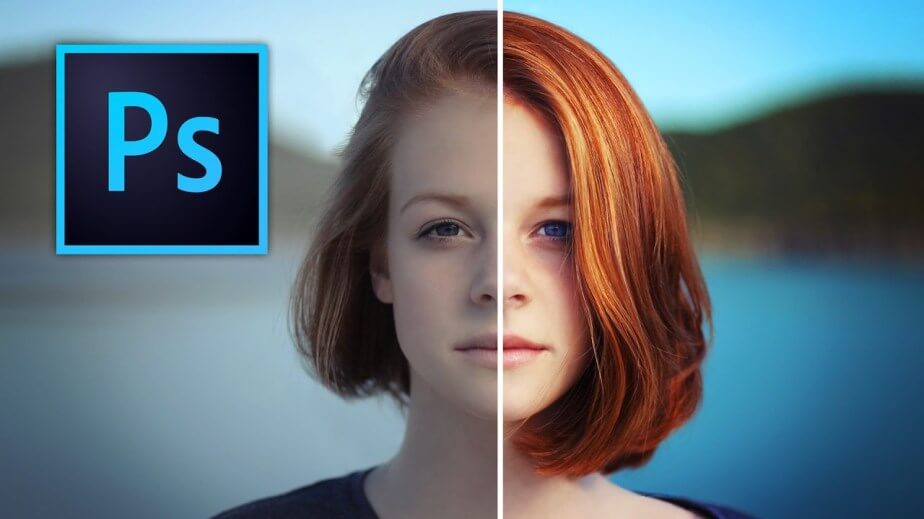
Well as you probably realised I’m not made of money and Adobe CC is stupidly expensive. In the past when older versions of Photoshop were more readily available through ‘alternative means’ I was an expert on PS2 through to 7 or 8, but now all that has gone bye-bye with the monthly subscription service. So instead I like a lot of people has been on the search for alternatives. I tried GIMP and want to shoot whomever invented that piece of utter shit!
I used Krita and though it’s good, it needs a far bigger/faster computer than I own, every time I tried to use it the computer just crashed.
I’ve never really used Adobe Illustrator but again I suspect more space is required than I have and more money too (£19 a month).
So instead I use Pixelmator, an alternative and pretty much a clone of Photoshop. It is simpler, a little odd in places, but at a total spend of £30 (or £59 for Pro) it’s not going to kill me and steal all my money.
There are some oddities to it, the filters have to be dragged onto the image and aren’t are extensive as PS. I miss the liquify tool and the transform tool where you can manipulate every little grid. The software also resets every so often so you’ll start using a brush to discover it has reset to ‘factory settings’ and you have to go about adjusting them again. Photoshop style brushes and PSD files work in this too which is useful and overall it is very useful, it like anything else just takes getting used to.
So with all the trouble I’ve had trying to ‘see what I’m drawing’ at Christmas Bob bought me the Adonit Pixel. A Stylus to use with the iPad. Much like the Apple Pencil the Pixel works with a mass of Apps. At first I had trouble using it, again that damned learning curve. The problem the screen surface of the iPad was too shiny, but that was soon solved by a screen protector – and as a note, if you need to eradicate this problem, don’t buy the best rated protectors, because these mimic the actual screen and are too shiny and smooth, you want an etched glass feel, like the Tech Armour protectors, once they are on you’ll not even notice it’s there and he stylus feels so much better to draw with.
Now my only problem is the Apps. I tried drawing with simple free Apps, but Zen Brush and Tayasui Sketches just didn’t do it for me, next I downloaded MediBang. This is an anime drawing App and all the help is in Japanese as well as many of the fonts. But as for drawing in it, it is poor, you cannot draw a straight line unless you download apps like HEJ and they cost. The only useful feature of this App is the comic book frame maker, so you can draw each frame of a comic and split the screen according to how you want the frames to look.
There are two Apps which come highly rated for the iPad one is Pixelmator which I’ve already mentioned, it’s annoying that you have to buy it again, if you already own it on the computer and as of yet I haven’t downloaded it. The other is Procreate, this App is awesome my problem with it is the size and speed, it’s making my tablet freeze and lag, see I don’t have any space on it, because of all the crap that is installed as standard on the device. Procreate is clearly designed for the iPad Pro and needs the fastest processor and more memory. but the line work is superb and the user friendliness is great. I haven’t used it enough yet to give a full in depth review and honestly I don’t think talking about it is as good as watching Brad Colbow’s review on YouTube

As for the Pixel itself, I love it, I just wish I could use it with the Huion! The weight of it is good, a little heavier than a pencil and a nice balance, many people don’t think of that until they draw with an unweighted pen. The buttons work well too, none of that accidentally clicking, these seem to need a firm press. I was confused how to charge it though, the instructions and box design as minimal to say the least and the little disc on a bit of plastic confused me, I thought it was to revert the Pixel back to a Jot (an older version) it turns out the disc is magnetised and clicks to the end of the Stylus and the plastic bit is a USB post, so you stick it in and charge away with the Pixel standing upright at the side of the computer, like an old router aerial.
Now I’ve found a balance and though I still need a lot of work I finally (in the last two weeks) feel like I’ve made some improvements in my digital artwork. A tip from one Youtuber was to draw the original image traditionally, on paper, ink it with fine Liners, then scan it and then redraw the lines and that way you improve your control, you have better a base and you have the best of both worlds.
If you like this review, if this helps, spread the word. If you think you have a product that will help, then do get in touch I/we would love to review, use and test more tablets, Stylus and programmes.
If you like this post and want to see more, click the subscribe button on the write, or add the email subscription and get a new post every Thursday. Also check out our Instagram for random images while we are out and about, Pinterest for the latest Red Carpet favo(u)rites, Climbing pictures and more. Also find us on Facebook and twitter




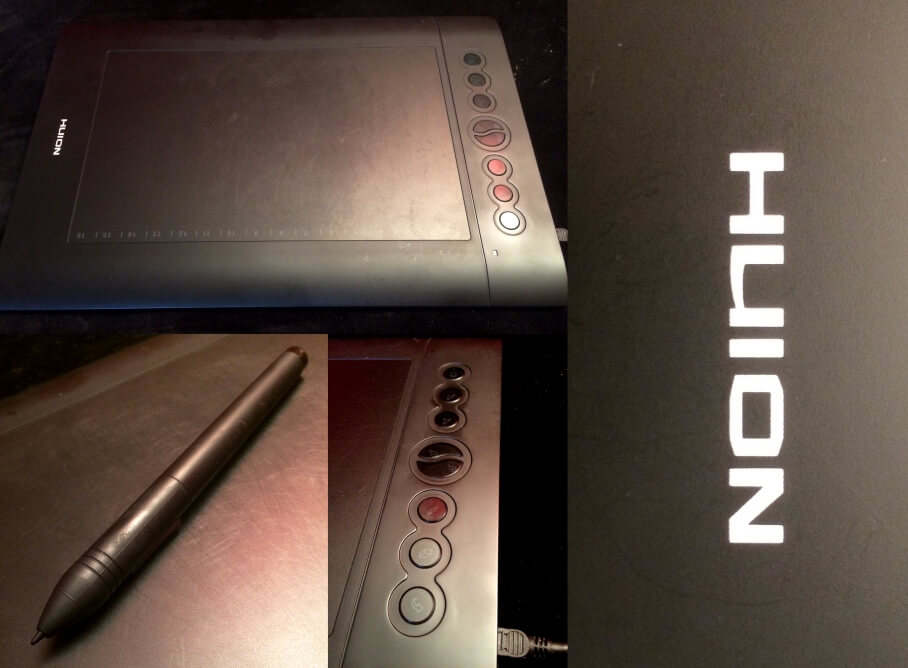

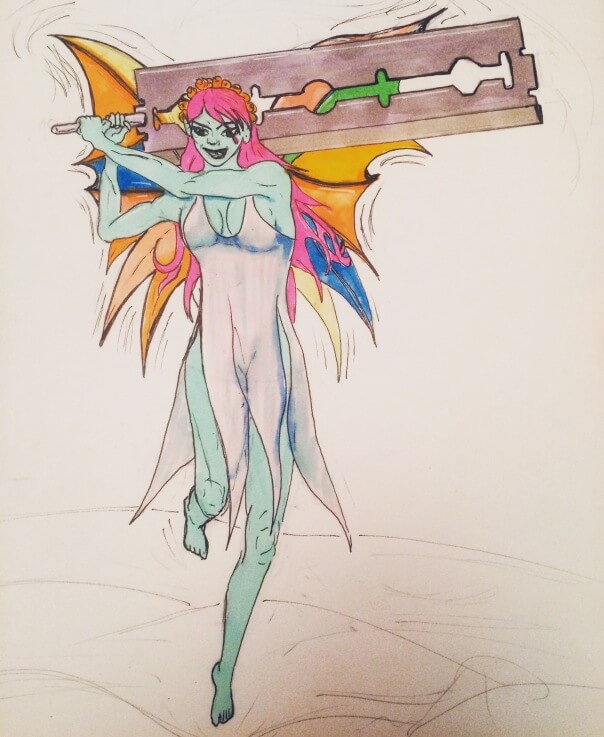



I like your writing style truly enjoying this web site.
LikeLike
Stunning quest there. What occurred after? Thanks!|
LikeLike